This note explains how to enablePDF indexing using the Adobe IFilter version 9.0 in Microsoft SharePoint 2010.
- http://support.microsoft.com/kb/2293357
- First, install the Adobe PDF 64 bit IFilter version 9 from this location: http://www.adobe.com/support/downloads/detail.jsp?ftpID=4025
- Download PDF icon picture from Adobe web site http://www.adobe.com/misc/linking.html name it ex: pdf16.gif and copy to C:\Program Files\Common Files\Microsoft Shared\Web Server Extensions\14\TEMPLATE\IMAGES\
- Add the following entry in docIcon.xml file, which can be found at: C:\Program Files\Common Files\Microsoft Shared\Web Server Extensions\14\TEMPLATE\XML
<Mapping Key=”pdf” Value=”pdf16.gif” />
Now add PDF as a file type:
- Run Central Administration.
- Click Manage service applications under “Application Management”:
- Click the Search Service Application link in the list of applications.
- Click File Types under “Crawling” in the left navigation area:
- Click New File Type.
- Enter pdf for the “File Name Extension” and click OK.
- Using Regedit on the server, navigate to
\HKEY_LOCAL_MACHINESOFTWAREMicrosoftOfficeServer14.0SearchSetupFilters
- Right-click the Filters folder and select New Key. Enter “.pdf” for the key value.
- Add the following values to this key:
<REG_SZ> Default =<value not set>
<REG_SZ> Extension = pdf
<REG_DWORD> FileTypeBucket = 1
<REG_SZ> MimeTypes = application/pdf
The key should look like:
- Navigate to: \HKEY_LOCAL_MACHINESOFTWAREMicrosoftOffice Server14.0SearchSetupContentIndexCommonFiltersExtension
- Right-click the Filters folder and select New Key. Enter “.pdf” for the key value.
- Set the “default” value to {E8978DA6-047F-4E3D-9C78-CDBE46041603}
The key should look like:
You can now add an image to beused for the icon for PDF documents:
- Add an image (typically gif or png, use Google images to find an example) for the PDF icon to the folder:
C:Program FilesCommonFilesMicrosoft SharedWeb Server Extensions14TEMPLATEIMAGES
- Open the file docicon.xml from the location:
C:Program FilesCommonFilesMicrosoft SharedWeb Server Extensions14TEMPLATEXML
- Add a link to map the pdf extension to the image by adding a link like the following to the ByExtension element:
<Mapping Key=”pdf” Value=”pdf_icon.gif” OpenControl=””/>
- Finally, issue an IISReset and restart the Windows services “SharePoint Foundation Search V4” and “SharePoint Server Search 1”.
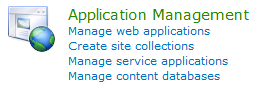
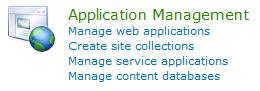
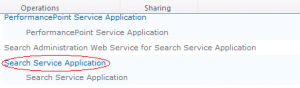




[…] https://profadmins.com/2012/03/20/adobe-pdf-ifilter-indexing-with-sharepoint-2010/ […]
LikeLike
Wow, impressive blog design! Just how long have you been blogging for? You make weblog look very easy. The overall look of your site is great, let alone this article!
LikeLike
thanks so much
LikeLike
the steps you outline in the reg key \HKEY_LOCAL_MACHINESOFTWAREMicrosoftOfficeServer14.0SearchSetupFilters are NOT in MS’s knowledge base article on the topic. Can you please explain why you would have added registry keys Microsoft doesn’t mention in their information. Such recommendations would seem t omake the entire article untrustworthy now.
LikeLike
i have mentioned it is in http://support.microsoft.com/kb/2293357
and this is microsoft site
you will find it in step 6
in the previous link
LikeLike
hi!,I like your writing very a lot! share we keep up a correspondence extra approximately your post on AOL?
I require an expert in this house to solve my problem.
May be that is you! Looking ahead to look you.
LikeLike
Howdy! Do you use Twitter? I’d like to follow you if that would be okay. I’m
undoubtedly enjoying your blog and look forward to new updates.
LikeLike
Navy maintains no such experiment occurred.
Only in the last decade has there been an explosion on solar conversion technologies.
LikeLike
If you wish for to increase your know-how simply keep visiting this web page and be updated with the most recent information posted here.
LikeLike